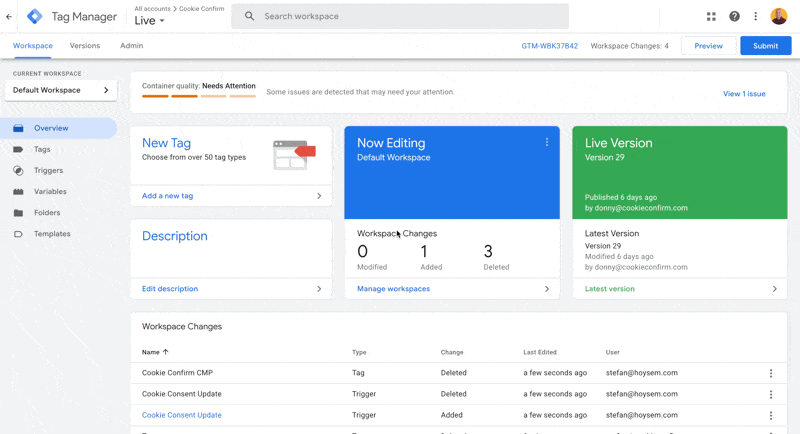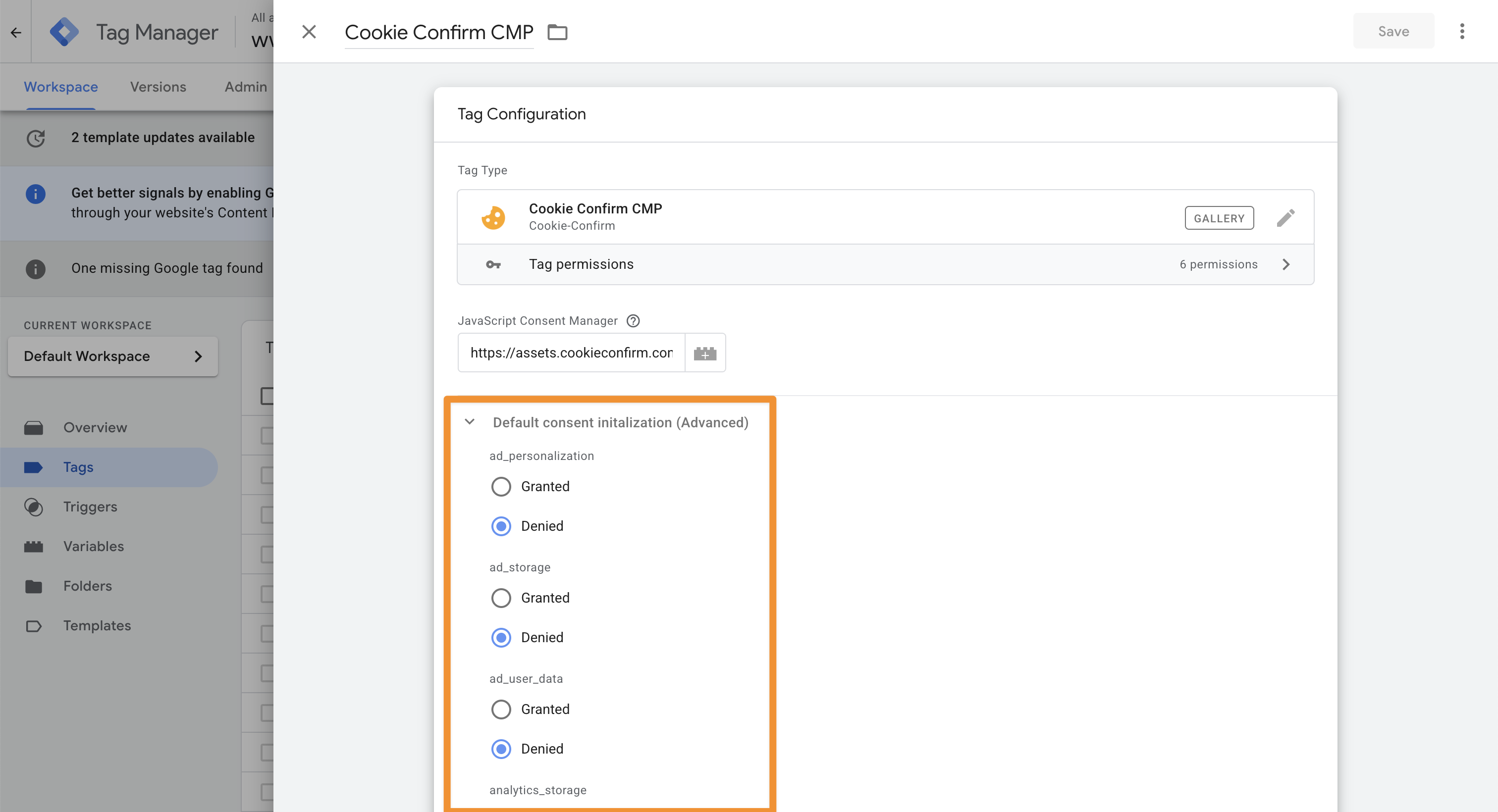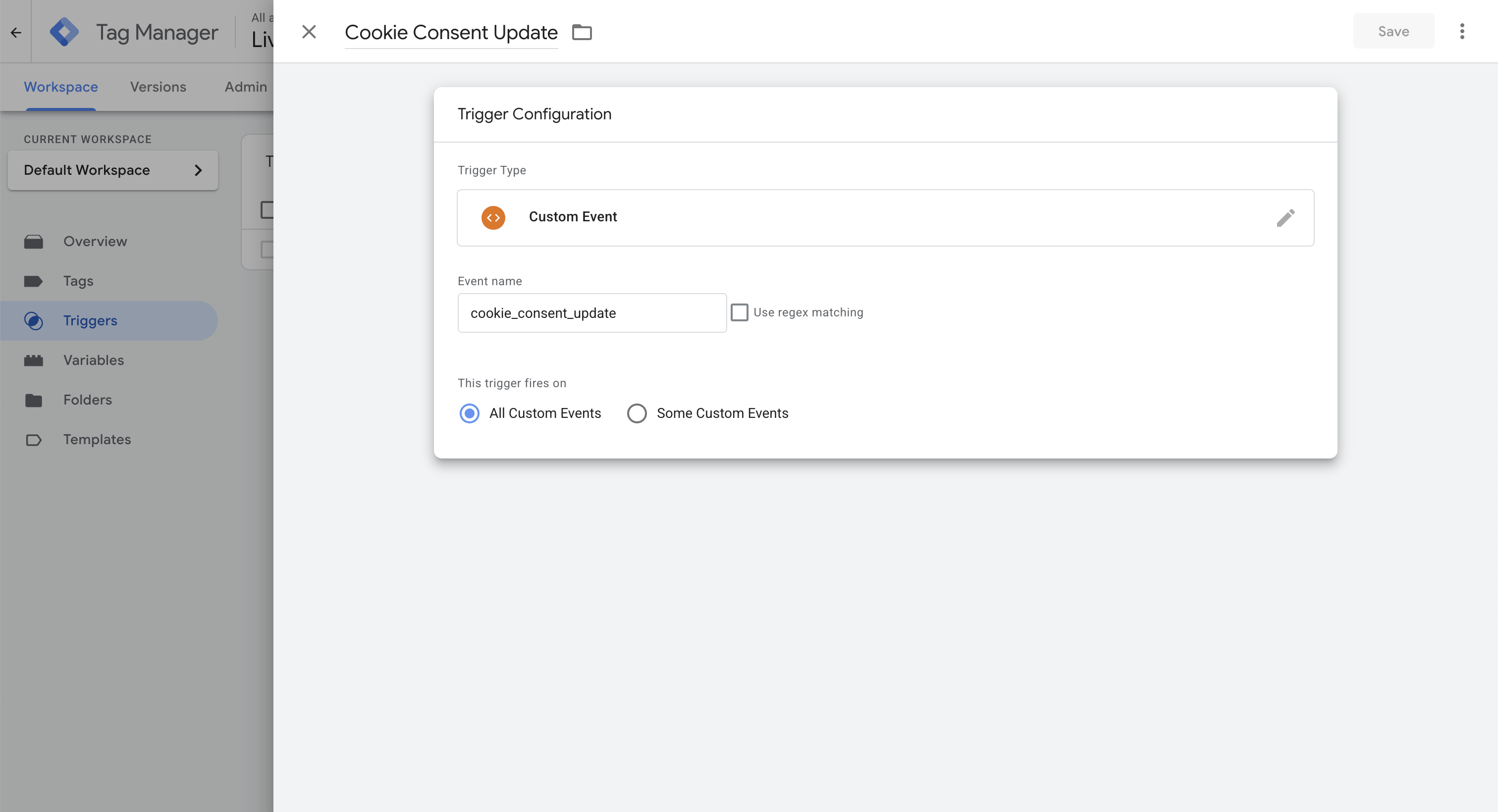GTM installation (recommended)
We recommend installing Cookie Confirm with Google Tag Manager (GTM).
Once GTM is installed on your website, create a new 'Tag'. Search for 'Cookie Confirm CMP' in the template gallery and install our template. Set the trigger to 'Consent Initialization – All Pages'. That’s all you need to do to activate your cookie banner.
Adjusting default consent
In our GTM template, you can also adjust the default consent settings. By default, these are configured according to GDPR standards. You’re free to change this by updating the cookie/storage types from 'Denied' to 'Granted'.
Blocking tags until consent is given
If you’d like to block certain tags until a visitor has given consent for a specific category, you’ll need to adjust the trigger for those tags. Create a custom event-based trigger. The trigger we use is 'cookie_consent_update'.
Good to know: if you’re currently using Cookiebot, you don’t need to change anything since they use the same triggers.